Wii Softmod
—「0X://Explanation」
A semi-less-brief instructional about how to softmod a wii to play any and all games.
What you'll need
Hardware
• A Wii with Gamecube backwards compatibility (most wiis)
• An external hard drive. Any size, but the bigger the more games obv. (a usb drive works as well)
• A MicroSD (SD adapter needed) or SD Card 32GB or under. Some say SDHC ones don't work, but they did for me twice.
• SD Card adapter to your PC
• (Optional) Wii to HDMI Adapter
Software (Please reference as called upon, denoted with ﹤﹥)
• LetterBomb Softmod - Wii Softmod
• cIOS Installer - Makes external hard drive accessible
• USB Loader GX - Unzip before putting in apps folder - Alternate Download
• USB Loader Forwarder WAD file - Allows USB Loader on home screen
• Yet Another WAD Manager - Allows WAD file installs - specifically the forwarder
• Wii Backup Manager - Managing your Wii games to add to your hard drive
• SD Card Formatter - Allows you to format hard drive and SD card to FAT32
Instructions
01: Formatting
Plug in your SD card to your pc using your adapter. Use the ﹤SD Card Formatter﹥ to format it to FAT32 and name it whatever you like. Follow suit with your external hard drive, and format it it to FAT32 as well.
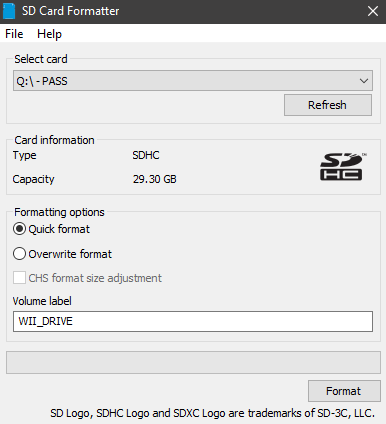
02: Homebrew and cIOS
Connect your wii to the internet. Then head to Wii Options> Wii Settings> Internet> Console Information and write down your MAC Address listed on this screen. Now head to the ﹤LetterBomb Softmod﹥ and enter in your Wii system menu version and your MAC Address (most wiis will be 4.3U). Once downloaded, drag and drop the files inside the zip to your SD Card. Plug in your SD Card into your Wii (the slot in the front). It is easy to get confused on this part, but you will need to go to on day before the letterbomb exploit was downloaded. So if your Wii is using current date, head to messages and just go back one day. My Wii was 8 years behind, so I had to go to XX/XX/2020 to find it. You should see a red envelope if this worked correctly.
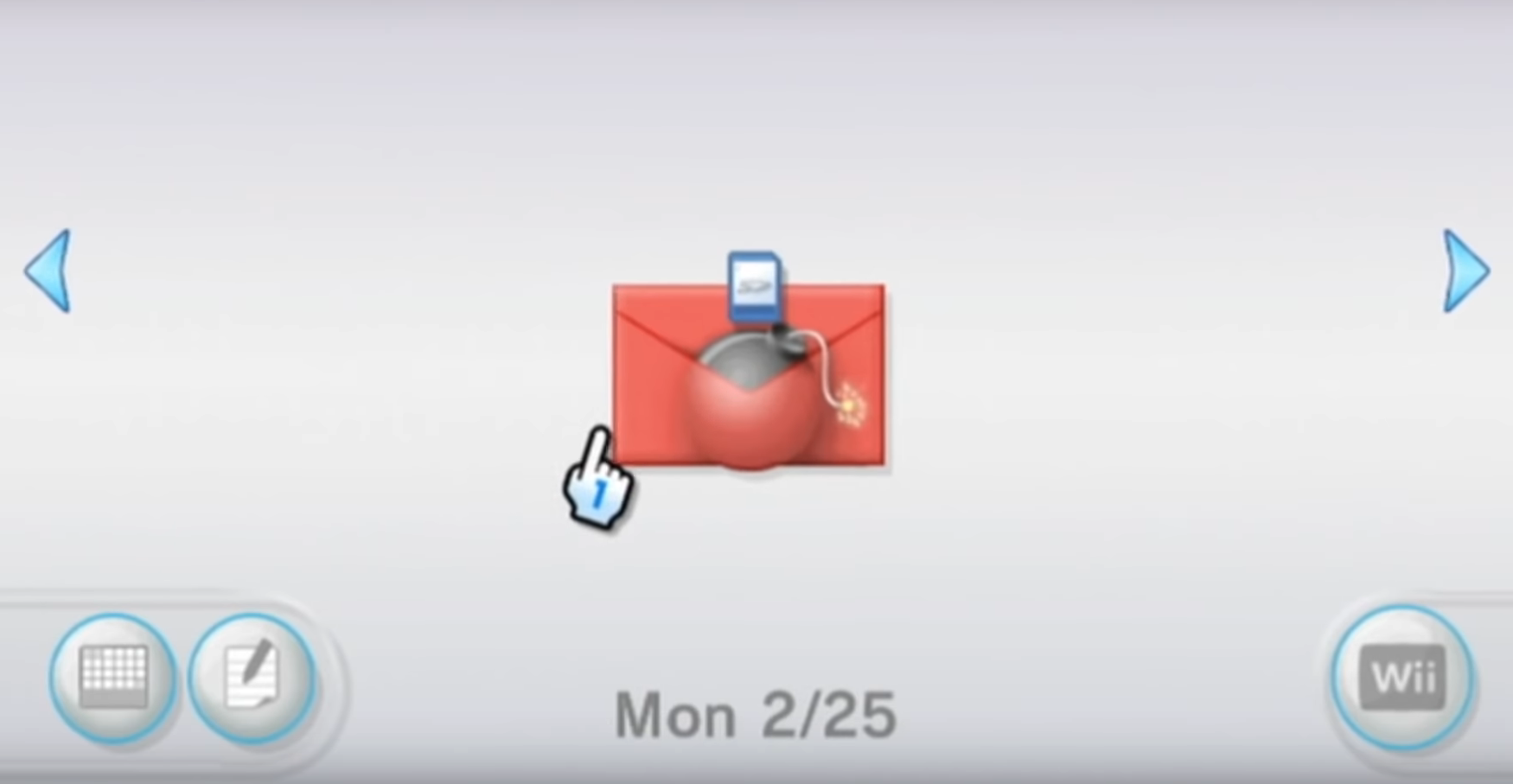
Once you click on it, follow the prompts until you see "Install the Homebrew Channel." Once you have done that, go down to exit. Now that the homebrew channel is installed, go to the Wii menu, shut off your Wii, and plug your SD Card back into your computer. Download the ﹤cIOS Installer﹥ next. Extract the files. Delete everything off your SD Card now, and move the apps folder from cIOS onto it. The apps will have a subfolder called "d2x-cios-installer" or the like, just as a way of confirming you moved it right, but make sure the apps folder is the only folder on the highest branch of your SD Card. Now return your SD Card to your Wii, and enter the Homebrew Channel. You will need internet for this segment. Cotninue (press any button) until you see this screen:
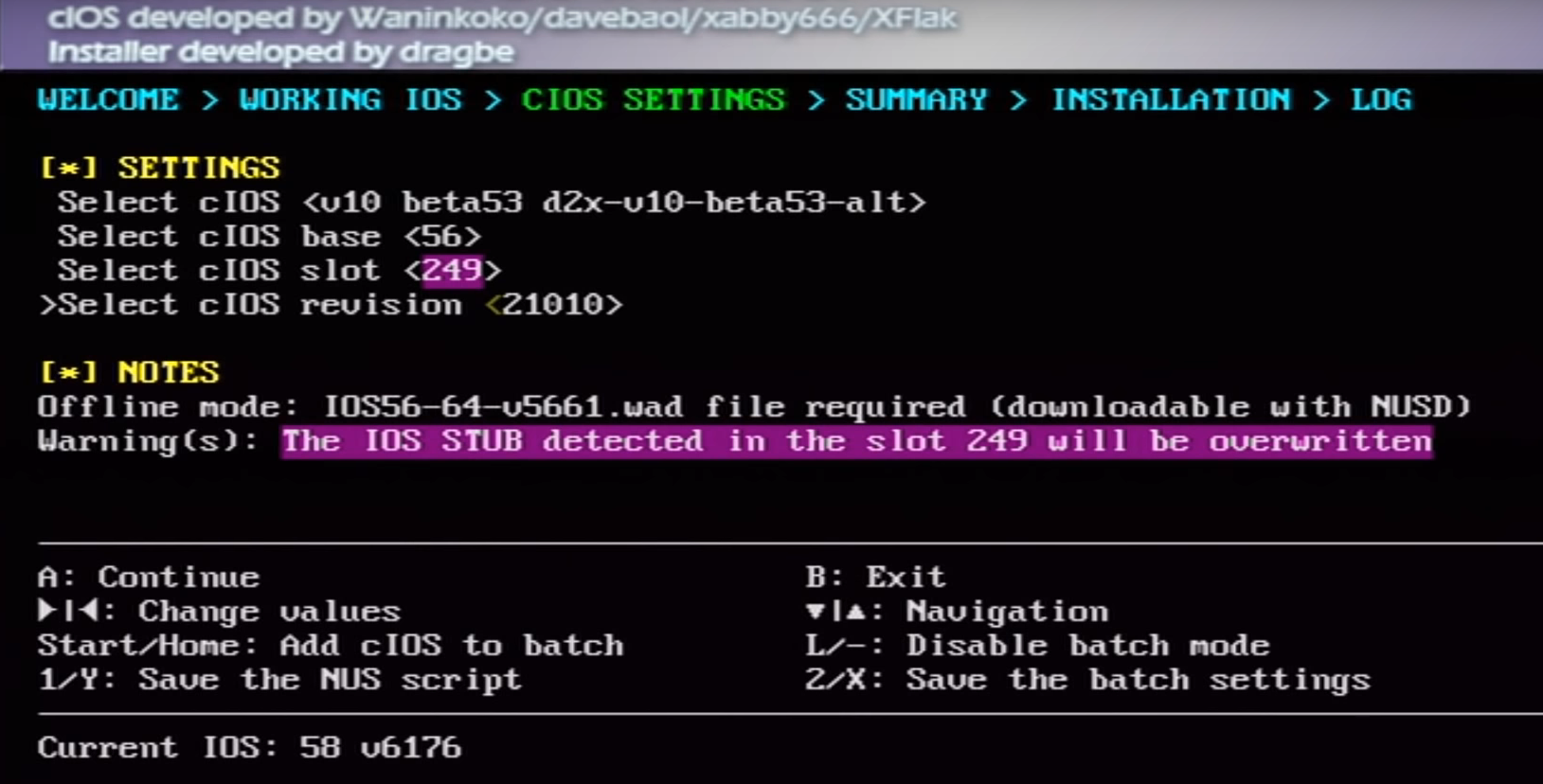
now these settings are very important, match them as shown in the image, but i will type them to ensure you choose the right settings.
• cIOS 〈v10 beta53 d2x-v10-beta53-alt〉
• cIOS base 〈56〉
• cIOS slot 〈249〉
• cIOS revision 〈21010〉
now press 'A' to continue. 249 will now be flashing (as shown below), press 'A' to install.
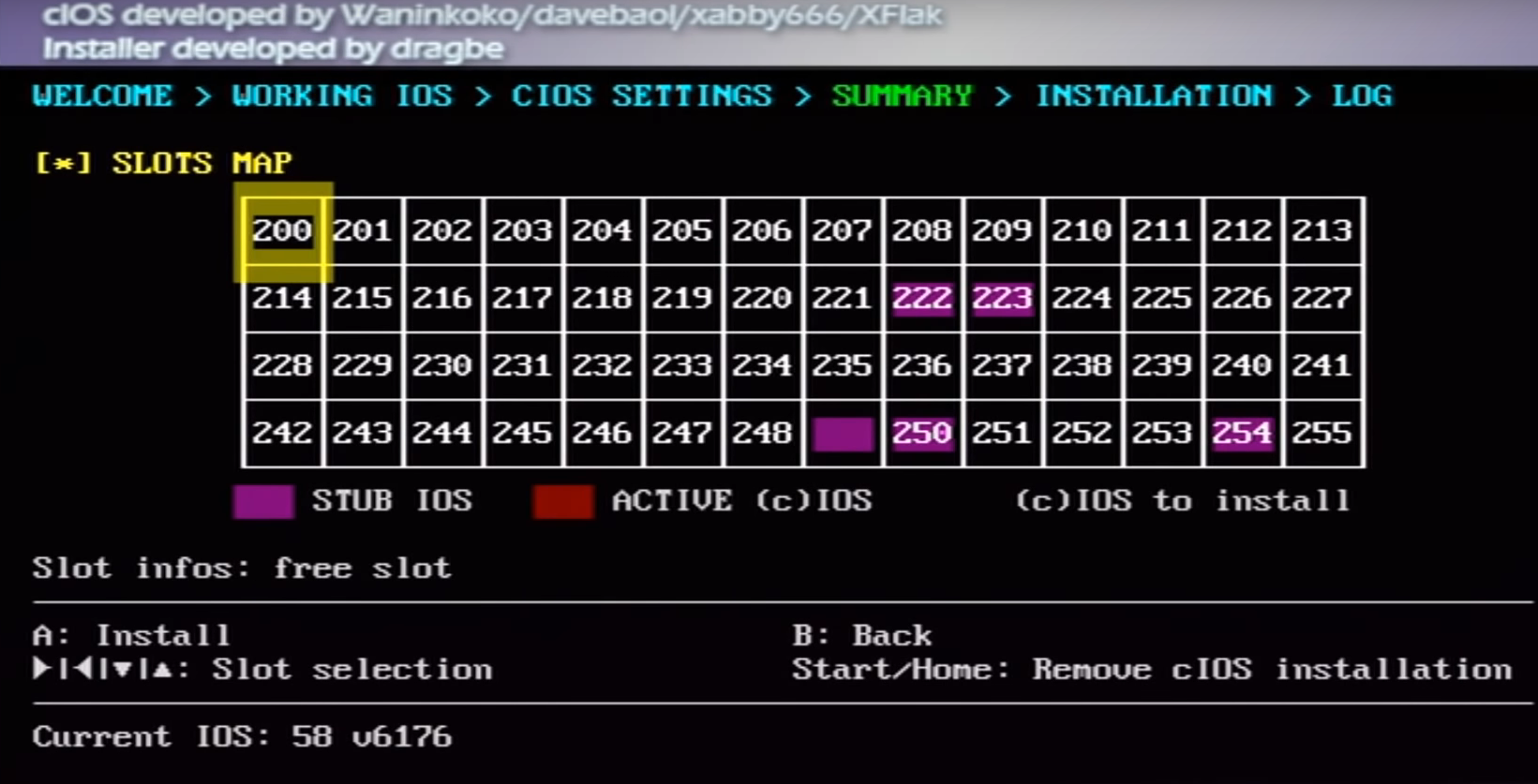
once it completes, press 'A' to continue, and we will repeat this process but on a different slot. settings as shown:
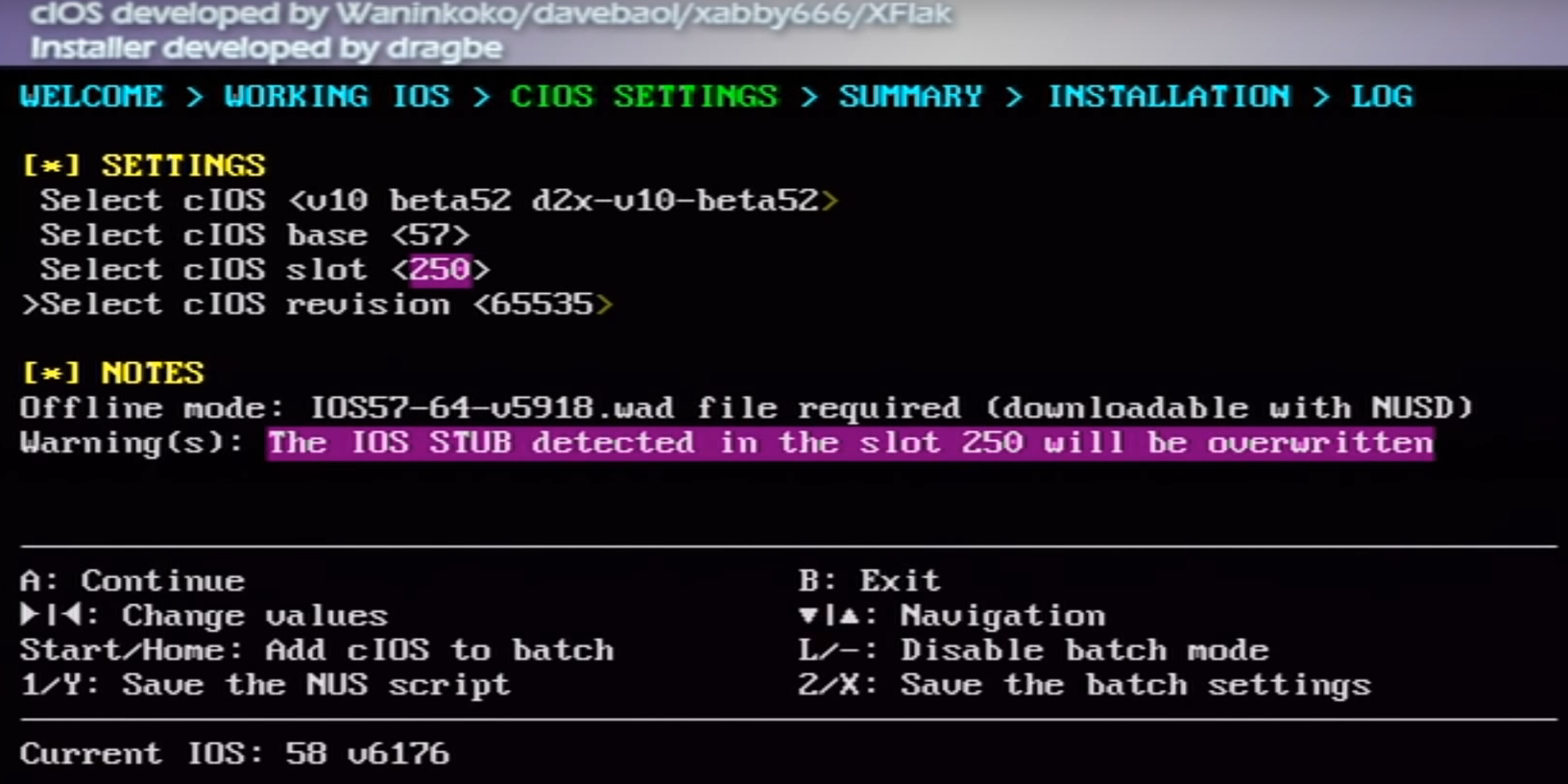
(again) these settings are very important, match them as shown in the image, but i will type them to ensure you choose the right settings.
• cIOS 〈v10 beta52 d2x-v10-beta52〉
• cIOS base 〈57〉
• cIOS slot 〈250〉
• cIOS revision 〈65535〉
now press 'A' to continue. 250 will now be flashing (as shown below), press 'A' to install.
Once it completes, press 'B' to exit. Now return to the menu, turn off you Wii and plug in your SD Card into your computer.
03: USB Loader GX
With your SD Card in your computer, download ﹤USB Loader GX﹥ and extract the files. Delete everything from the SD Card once again and drag and drop the new apps folder with usbloader_gx on it to your SD Card. Create a new folder next to apps (NOT INSIDE APPS) called 'wads'. Download the ﹤USB Loader Forwarder WAD file﹥ and drag that into the wads folder. Now download the ﹤Yet Another WAD Manager﹥ and put that into your apps folder. You are dragging the folder "YAWMM_EN" into apps, please dont confuse this with dragging the folders inside of "YAWMM_EN", or the whole zip file itself.
04: Wii Games
Some info first: There are two types of Wii game files, .iso and .wbfs. .iso's are bigger and less favored (for storage purposes) so if you are able to acquire .wbfs files that would be best, but either way the process is the same. I can't personally help you acquire these files here, but its pretty easy, maybe catch me on my socials. Now download the ﹤Wii Backup Manager﹥, extract and run the application. Go to drive 1 (tab) in the application and select your games external hard drive, it will ask to create a folder, click yes. Then click the files tab and add the files you intend to transfer. Once added, check the boxes and hit transfer to drive 1 and they will move to your hard drive as proper games. Remove your SD Card from your computer.
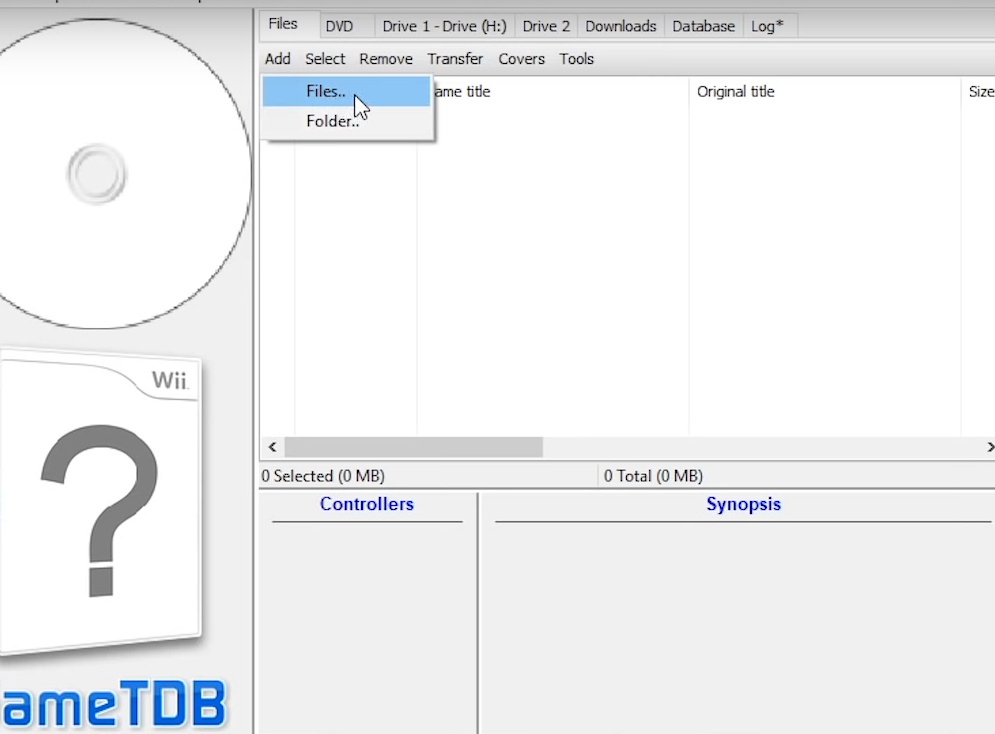
05: Yet Another Wad Manager Mod
Plug your SD Card into your Wii and go to the Homebrew Channel. Here click on 'YAWMM' and click load. Once loaded in, press 'A' to continue several times. Make sure it says SD Card when given options. Then click on wads (shown below):
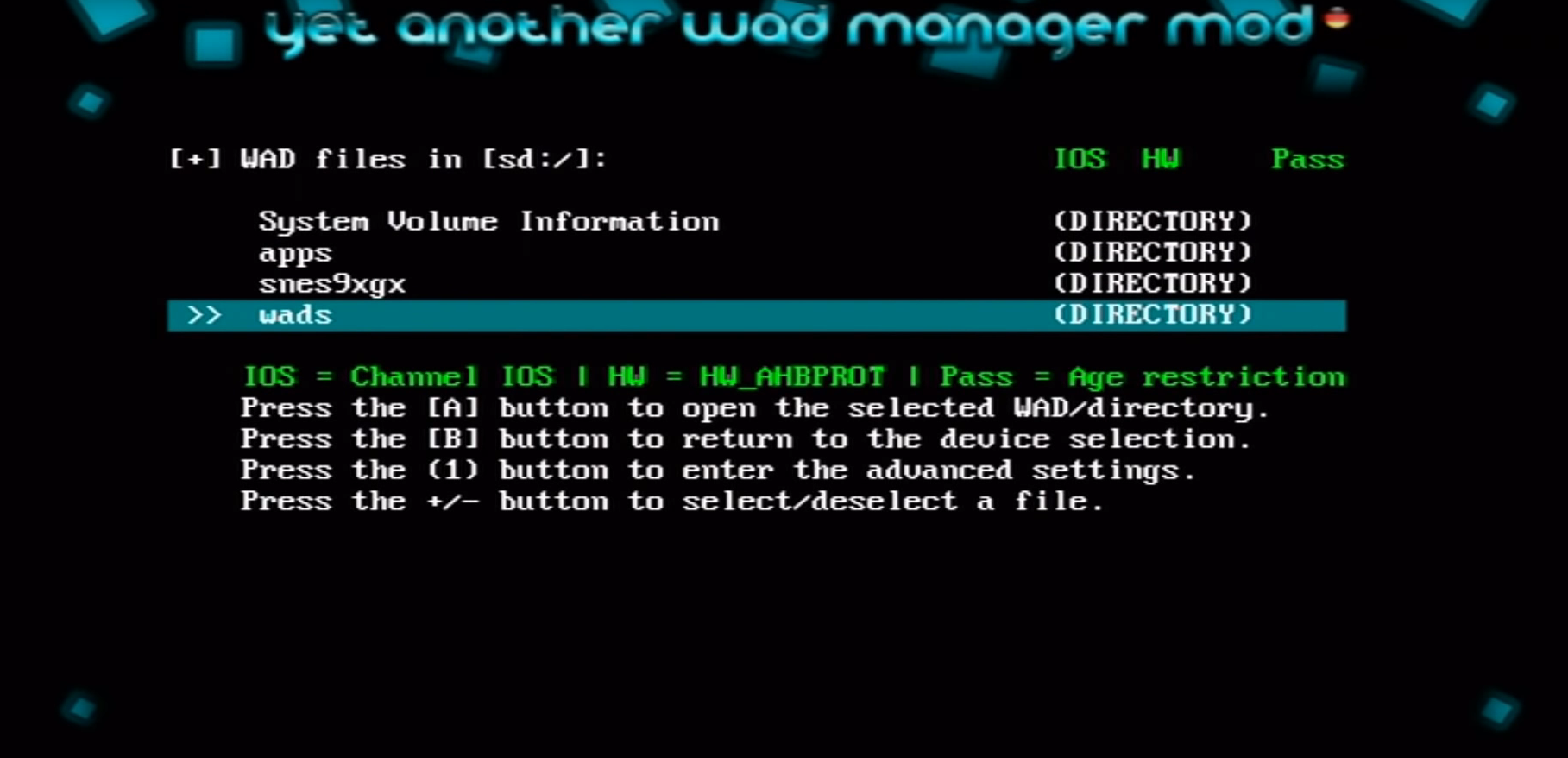
Click on the USB Loader GX and install. Then backout of the menu to the system menu. This will put USB Loader GX on your homescreen. Now once you plug in your hard drive and go to USB Loader GX on your home screen, the games will be available. You can download the covers for the games through this application for a sleek experience, just note that the games will appear to be deleted after downloading the images, but they are not, a restart of the wii will fix this.
Final Notes
Everything should work now! Hopefully you have no issues, if you do please contact me info here and i will try and help and correct any errors as soon as possible. Enjoy~♡
┈ ren ♡